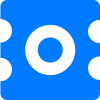Agents
To configure Octrace Support Agents in your WordPress Admin Dashboard navigate to Support > Support Agents
Here you can set up agents’ roles and responsibilities.
New Agent
To create a new agent, click on the Add Agent button and select a WordPress user profile you want to add.
By default, the new agent has access only to the tickets with the undefined product and the tickets to which he was invited.
If you want to assign him to a specific product or products, select him in the agents’ table and click on Actions > Edit Products.
If the “Assign user to tickets automatically” is checked, the agent will be automatically assigned to the new tickets of this product.
To invite an agent to the ticket, click on the Invite New Agent button on the Ticket page.
You can change the agent’s role to the Support Manager. The Support Manager has access to all tickets in the Dashboard and can manage the Support Agents’ roles and permissions.
Agent’s ticket count
The Agent’s ticket count shows the number of all tickets assigned to an agent.
Agent’s Score
The Agent’s Score represents the percentage of positive feedbacks to all feedbacks the agent received.
Multiple feedbacks
Be aware that agents can receive more than one feedback from one ticket.
If an agent received negative feedback, he’s still able to write the messages to the customer. And when the ticket status matches the status specified in the Customer Satisfaction Survey settings, the customer will receive the survey again. New customer’s feedback will be calculated in the agent’s score but will not cancel the previous feedback.