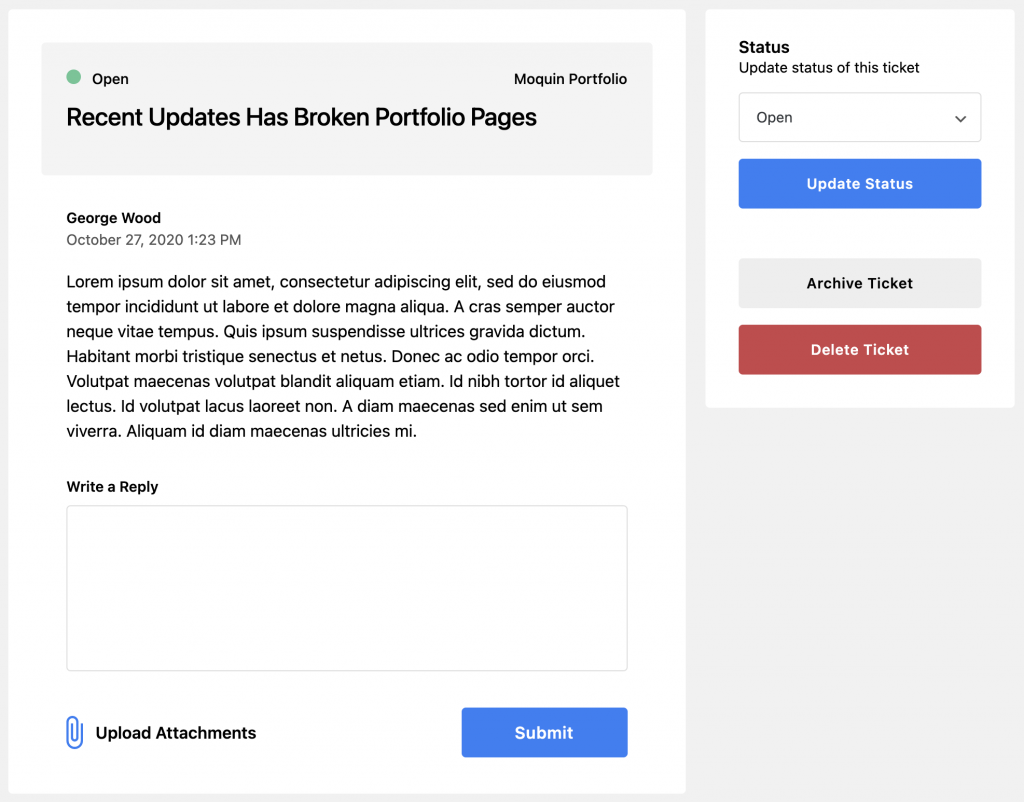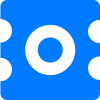Getting Started
Support Request Form Setup
First, create a new page or open an existed page where you would like the support form displayed. Click on the “Add block” button, and search for Support Request Form block, add it and save your page.
If you don’t want to use Gutenberg, you also can use the following shortcode:
[octrace-support-request-form]Now your customers will be able to create a support ticket on this page.
Once a ticket will be created, you can view it on the Octrace Support Dashboard.
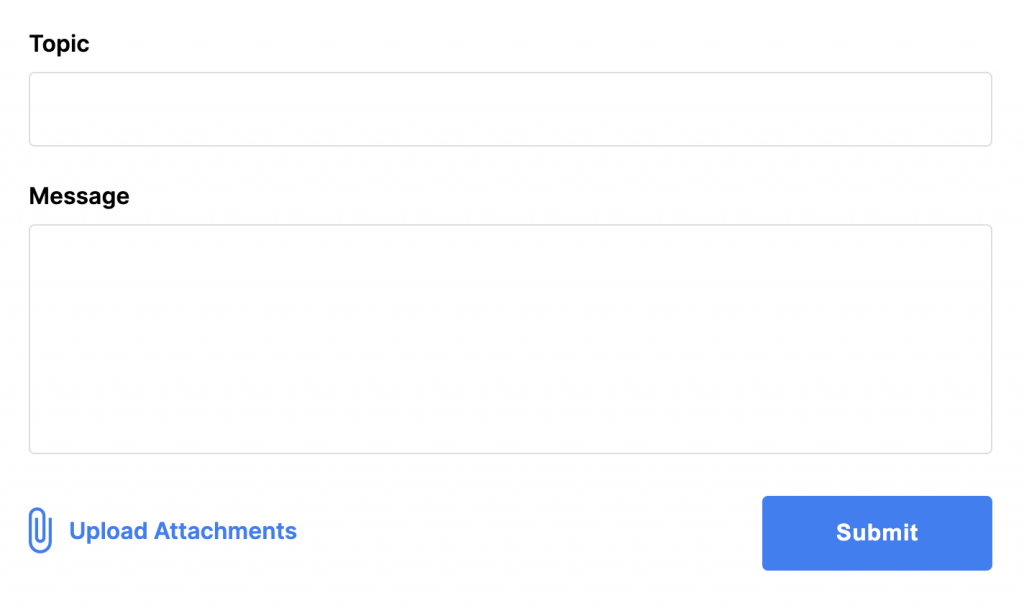
User’s Ticket List
Next, create a new page or open an existed page where you would like to display the user’s ticket list, click on the “Add block” button, and search for Support Ticket List block, now you can save your page.
If you don’t want to use Gutenberg, you also can use the following shortcode:
[octrace-support-list]Now your customers will be able to view and manage all their support requests on this page.
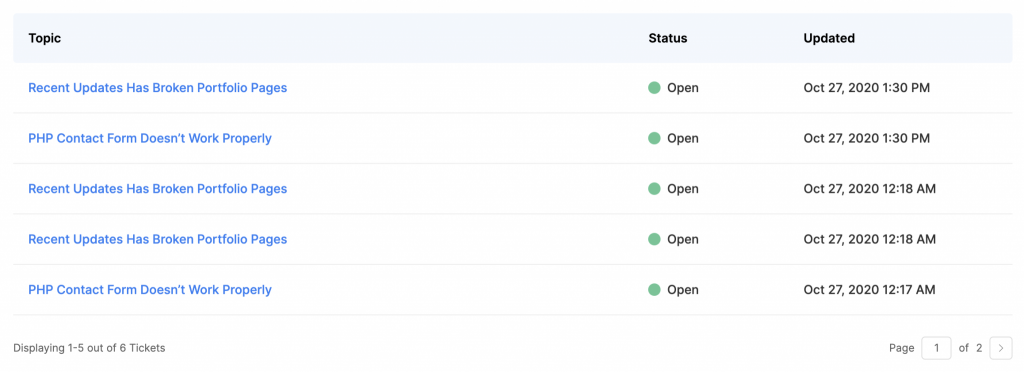
Admin Dashboard
All support requests created by your customers are displaying in the admin dashboard, where you can filter your tickets by status, view archived tickets and view tickets assigned to you.
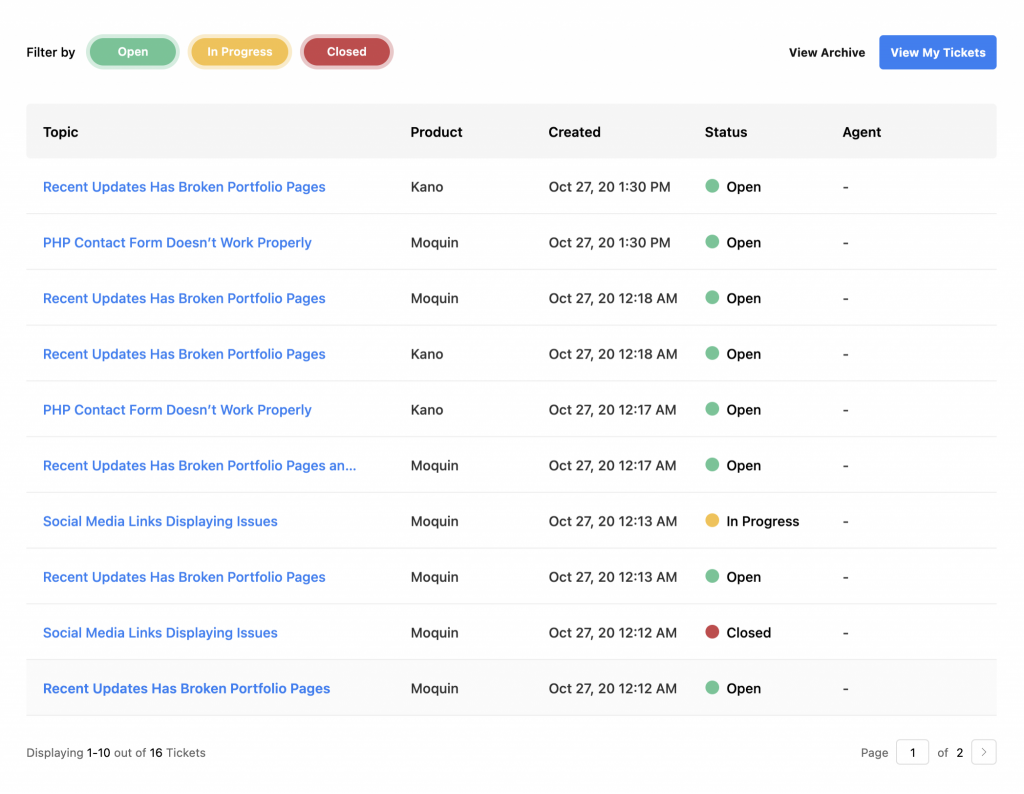
Ticket Item
On this page you can answer your support requests, change statuses, archive and delete tickets.