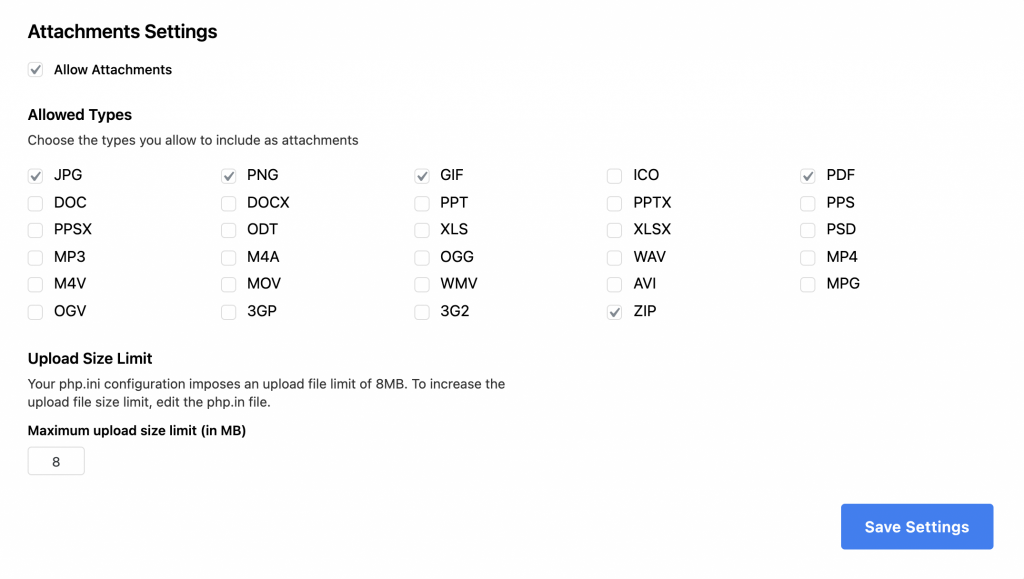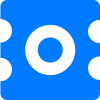Configuration
To manage Octrace Support settings, navigate to Support > Configuration.
General Settings
In general settings, you can manage scheduled actions, guest tickets, and customer satisfaction survey configuration.
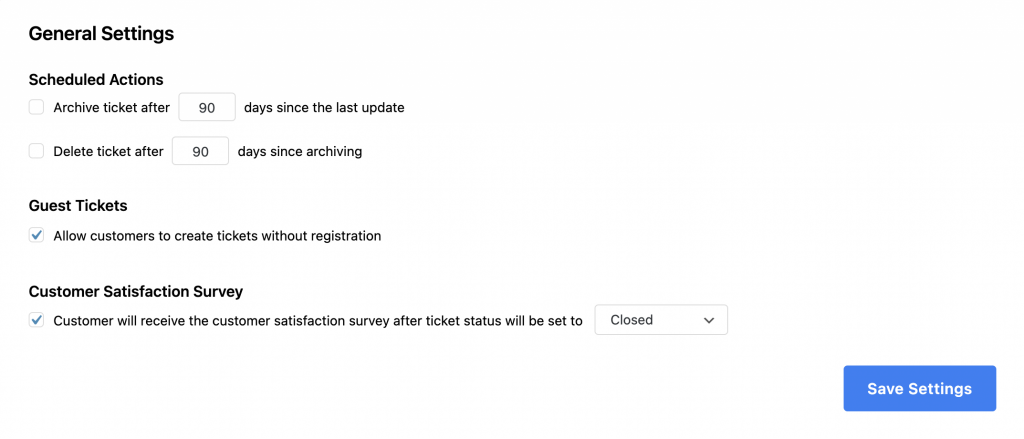
Scheduled Actions
In general settings, you can manage scheduled actions, guest tickets,
and customer satisfaction survey configuration.
Guest Tickets
Allow customers to create tickets without registration. This option modifies the ticket request form for non-authorized users. In case if the option is disabled non-authorized users will see the login form instead of the ticket request form.
Customer Satisfaction Survey
The customer will receive the satisfaction survey when the client’s ticket status matches the status you selected in the settings. If the email module is enabled, the customer will also receive the survey on email.
Product List
With product functionality, you can automatically group tickets related to the specific products and assign agents to them.
Here’s an example of setting up a product with the title “Test”:
- Add product “Test” on the Product List page.
- Copy generated shortcode.
- Create a new page associated with the product or open an existing one and paste the shortcode there.
Now all tickets sent via the support request form on this page will be automatically grouped by the product “Test”.
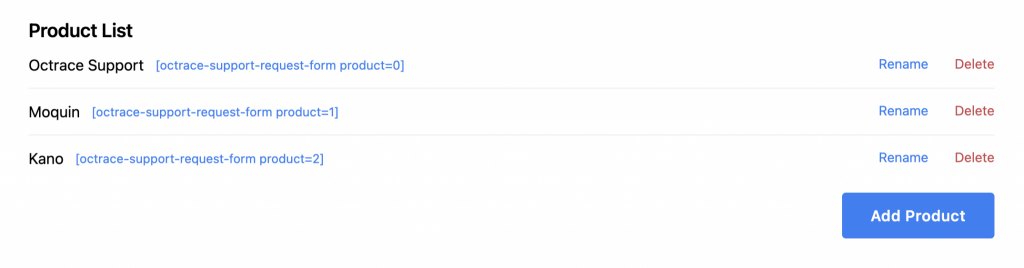
Status List
Here you can create, rename and delete your statuses. You can also configure the status that will be assigned to the ticket after the user’s response.
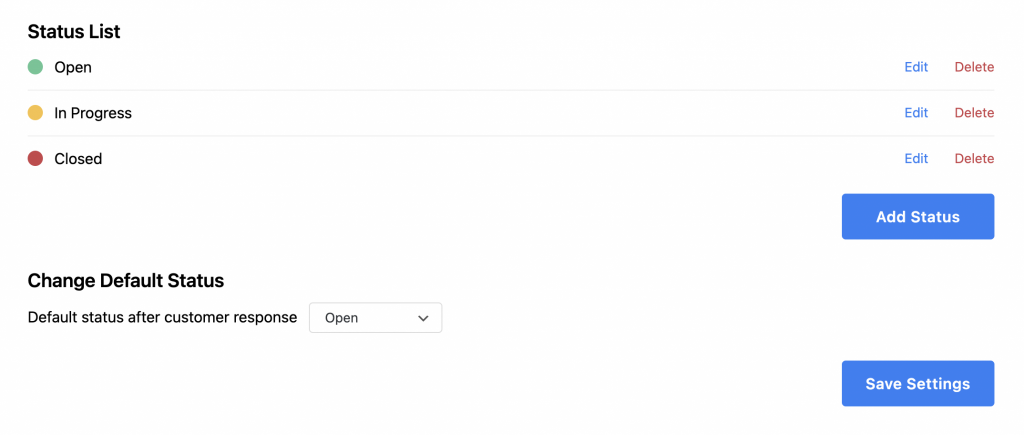
With the email module, you can allow your customers to manage their support tickets via email.
Notification settings
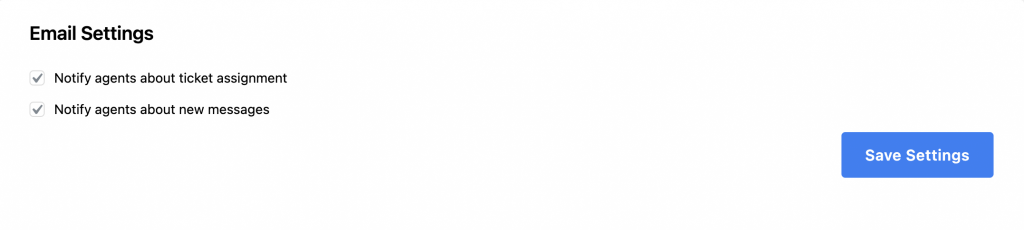
If the “Notify agents about ticket assignment” option is enabled, the agent will be receiving an email notification every time he’s assigned to the ticket.
If the “Notify agents about new messages” option is enabled, all agents assigned to the ticket will be receiving an email notification about every new message.
Email Module of Octrace Support Pro is limited by WordPress functionality. Our module fetches new emails every 5 minutes, but it will send notifications only after at least one user will visit your website.
If it’s critical for you to receive support notification despite the activity on your website, you can change this behavior. Read More
Email Provider
To receive and send emails, you should set up your email provider. Currently, our plugin supports the following providers:
- Gmail
- Outlook
To set up your email provider, follow these instructions:
Don’t use your personal email account to avoid unpredictable behavior. Email Module imports unread messages from the inbox and marks them as read. If a message is marked as read in your email client – it won’t be imported to the Octrace Support dashboard before you mark it as unread.
Attachments
Here you can configure attachments settings: choose the types you allow to include as attachments and set a maximum upload size.